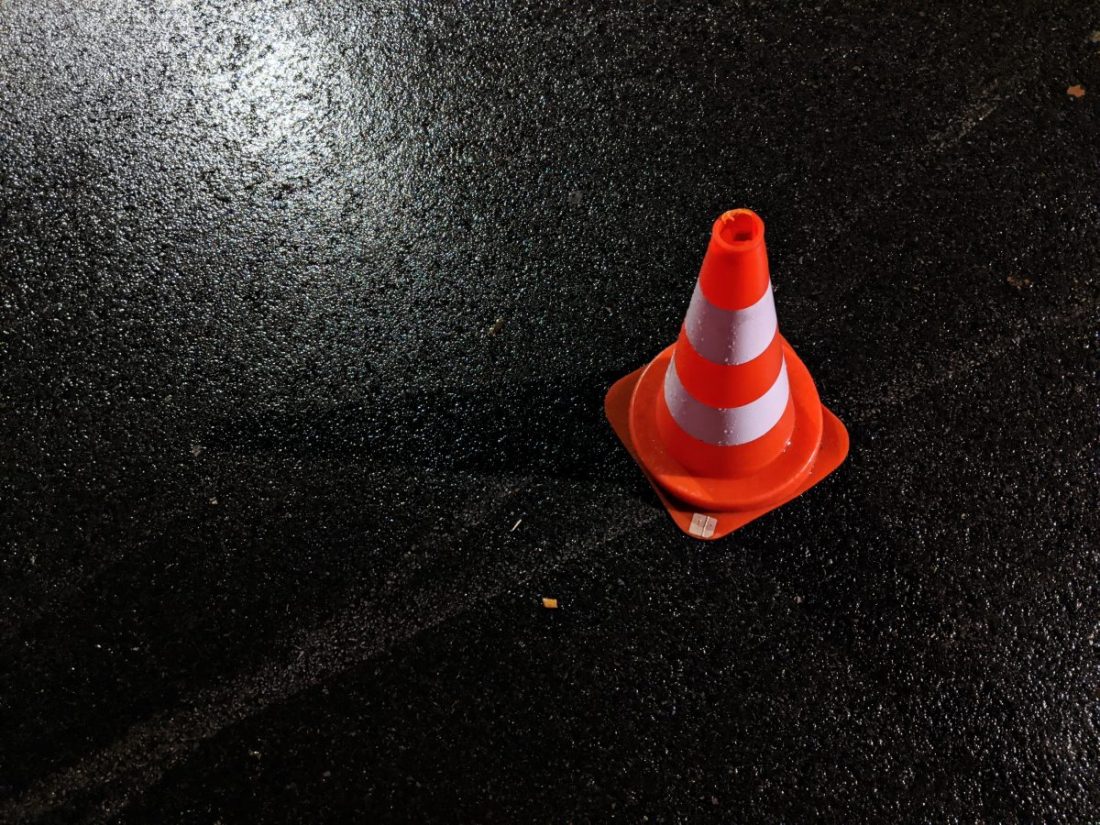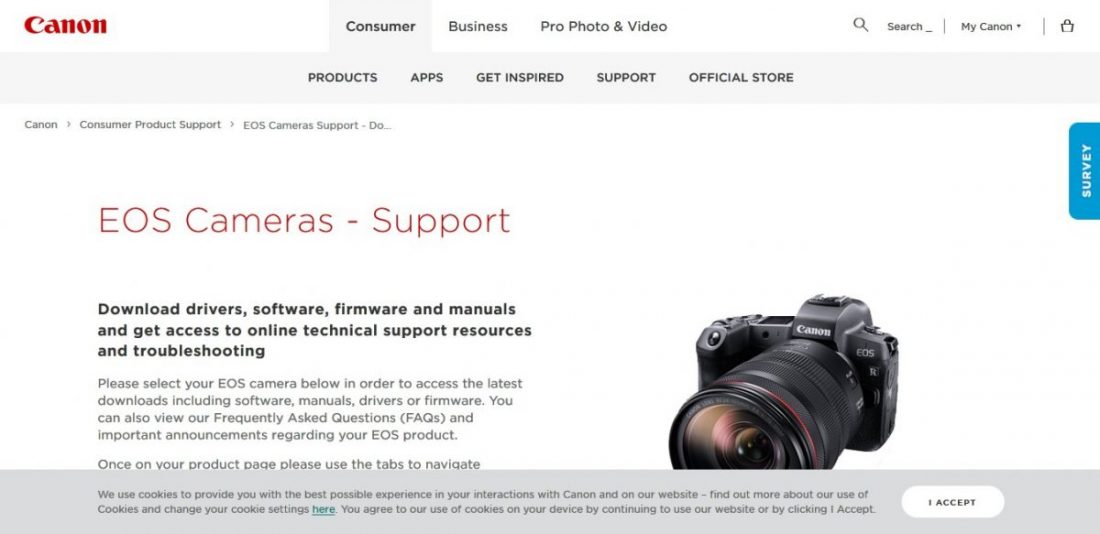If this is the first time you are hearing about the term “camera firmware”, it is definitely time to update yours.
Don’t worry, it isn’t difficult to understand at all. All you need to do is download a piece of software from the Internet (the firmware) and then install it on your camera.
What? Wondering if you would mess this up and your camera would end up turning into a costly paperweight?
Have no fear; I am here to guide you through every step. And frankly, after you do it for the first time, you would kick yourself for avoiding this for so long.
So let’s start with the basics.
What Is The Camera Firmware?
Your camera is essentially a giant assembly of metal, plastic, and glass parts.
Each module inside your camera is carefully selected to perform a particular job, including autofocusing, light metering, triggering the built-in flash, etc. Individually, all of them do their job well but it is not enough to result in a beautiful looking image. The firmware of the camera is the critical piece of software that ties up all of these separate components together.
It is basically a large list of ‘do this when that happens’.
Take this example:
When you press the shutter button, the shutter of the camera opens up to let in light. You may have never thought about this, but this small action involves many steps.
- You press the shutter button down.
- The camera realizes this and instructs the battery to send power to the shutter module.
- The shutter module gets instruction from the camera processor about how long the shutter is to be kept open.
- The shutter is opened.
- Time is precisely measured.
- The shutter is closed down.
- Image data is processed and sent to the SD card for writing to memory.
- Everything resets again.
You could potentially break down any one of the above steps into much smaller processes.
The basic idea I am trying to drive home is that each one of these processes needs to be governed and supervised. The camera as a whole needs to know what to do when you press down on the shutter. It has to instruct multiple modules to work in tandem to get the image. The camera firmware does exactly this.
Think of it as the operating system of your camera.
Why Do You Need To Update?
There are primarily three main reasons for updating to the latest and greatest firmware:
- Bug fixes
- Making existing features better
- Additional feature enhancements
Now, any new software written for a new assembly of hardware generally has a lot of bugs in it. This means that the instructions written for the hardware do not yield the expected results.
It, therefore, needs to go through some troubleshooting before performing flawlessly.
How does this happen?
Easy! People actually use the camera and report the problems as and when they arise. The manufacturer makes a note of all of them and rectifies them in the next release of the firmware.
Sometimes existing features that do not have any problems per se but could be categorized as “underperforming” are also touched upon frequently in later firmware releases. Autofocus in cameras is an extremely good candidate for this.
It is no surprise, hence, that newer cameras tend to have more firmware releases for them than older bodies.
Updating Firmware: Steps
There are only two things you need to ascertain.
- Download the correct firmware for your camera
- Use a fully charged battery while installing the new firmware
That is it. If you can ensure just these two, there is virtually no way you can mess this up.
So, let’s start doing this.
Okay, one last thing. As I have a Nikon camera body, I will tell you the steps from the point of view of a Nikon body. But be rest assured, the process is very similar for any other manufacturer.
Check Your Current Firmware Version On Your Camera
Before actually installing new firmware on your camera, you need to know if you even need it.
Head on to your camera menu and try to find the firmware section. Generally, it is in the settings tab, deep under all the other functions. This is precisely because you need to seldom access this.
For Nikon Bodies: Menu > Setup Menu (Wrench symbol) > Firmware version (usually the last option)
Make a note of the firmware version and then go on to the next step.
Downloading New Firmware
Start by Googling “__(manufacturer)__ camera firmware update”. This should get you the page you want to be faster.
Manufacturers tend to have well-documented and clear websites for software and firmware updates, so this should not be hard to find at all.
Once you are on the site, you should be presented with a wide choice of camera bodies to choose from. Basically, all the camera bodies the particular manufacturer makes. Make sure you choose the right one. If you are confused about the exact model number of your camera, refer to your camera manual.
Whatever you do, do not mess this up. You simply do not want to try and install firmware that is designed for some other camera body.
Got it?
Make a note of this firmware version.
Now compare this version number with the one on your camera. Is the number bigger?
If the answer is yes, you currently have outdated firmware installed on your camera and there is a newer version available for download.
Click on the download link.
This may or may not come up, but I am including this just to cover all the bases. A new page asking you about the OS of the computer you are using would now come up. Choose Windows or Mac, whichever you are using to download the software.
Accept the EULA (End User License Agreement) and download the firmware on your computer.
For Nikon bodies, there would be two sets of firmware available: a regular firmware and another called “Distortion Control Data”. The latter is just used to make some in-camera distortion adjustments.
Generally ‘C’ stands for Camera Firmware and L/LF stands for Lens Firmware.
When comparing, you need to compare both versions to make sure you are updated on both fronts.
Pro tip: If it is not absolutely vital to update the present firmware to the latest one, delay your updates by at least three months. This is just to ensure that the latest software is working well and is functioning as it should. Firmware versions on the site should also mention the date of publishing, make sure to note that.
Format Memory Card
You will need a clean card to transfer the new piece of software to your camera. Since the firmware is so small (only a few megabytes), any memory card would do.
Make sure the card is empty and then format it. You can do this on your camera itself or on your computer. Doesn’t matter.
Attach your card to your computer.
Transferring The New Firmware
Nearly all new firmware come in a zip file.
If you do not know already, a zip file is basically a folder that is highly compressed to save space.
You need to unzip the contents of the folder before transferring the files onto your card.
Both Windows and Mac come with unzipping tools of their own. Use them to unzip the folder. The unzipped folder should look like any other folder with some files in them.
Locate the file with a “.BIN” extension name. This is your firmware file. You may have to go one or two levels deep into the folder before you find this file.
Copy this file and this file only straight to your freshly formatted memory card. Do not copy the entire folder.
Installing The New Firmware On Your Camera
The hard part is done.
Now just insert the card into your camera and then switch it on. Make sure you have a fully charged battery in your camera before you proceed. You do NOT want the camera to switch off midway during the updating process.
Navigate your way back to the same firmware version option in the menu. You should now have a new option prompting you to give permission to update.
Grant permission and wait. Leave the camera alone and refrain from pressing any button.
Once the new firmware is installed properly, the camera would ask you to turn it off. Turn off the camera and then gently take the card out.
You have successfully updated your firmware.
For Nikon bodies: Since there are essentially two pieces of software you are updating, you need to run the file transfer and the updating on your camera twice. Once for the firmware and also for the “Distortion Control Data”.
So after you are done updating the firmware, format the card again and then copy over the “.BIN” file for “Distortion Control Data” and then repeat the same process in-camera.
Easy, wasn’t it?
See, I told you.
Finish
Manufacturers usually have a long list available alongside the new firmware on their site, which states what changes have been made in this new piece of software. You can check them thoroughly if you want.
The only disadvantage you may occasionally come across is pairing third-party hardware or software with your camera after the update.
Something like a cheap China-made knock-off battery grip or a piece of software not published by the manufacturer such as Magic Lantern is a prime example of this.
This is because when a manufacturer makes a change in the original firmware and creates a new one, the only objective it has in its mind is improving the camera’s performance. In some cases, this may lead to changes in the software such that it does not recognize third-party accessories that were made based on the previous version.
Further, a manufacturer may also intentionally push changes so as to deter users from using third-party accessories. Apple in the computer and phone world is infamous for this.
One last word of advice before you start updating your camera, backup your present settings. Over time, almost all photographers reprogram buttons and dials on their cameras to do tasks that they were not programmed to do initially.
Although a simple firmware update should not mess up your settings in any way, it doesn’t hurt to be prepared right? Just in case. It only takes a minute, so why not.
Here is the post you need for that: How To Save & Backup Your Camera Settings
That is it. That is all you need to know about how to update your camera firmware and enjoy using new features on your old camera for FREE!!
Keep shooting beautiful.